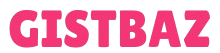Your smartphone is your connection to the world, your personal assistant, your entertainment hub, and your primary camera. It’s arguably the most important piece of technology you own. So, when it starts to fail—when calls drop, the battery dies by lunchtime, or opening an app feels like a test of patience—it can be incredibly frustrating. These powerful pocket-sized computers are complex, and with that complexity comes a host of potential issues.
But here’s the good news: you don’t have to be a tech genius to solve the most common smartphone problems. Many of the issues that plague our devices can be fixed with some basic troubleshooting steps that anyone can follow. Before you rush to a repair shop or start shopping for a replacement, take a deep breath. This comprehensive guide will walk you through the most frequent smartphone ailments—from poor signal to dwindling storage—and provide you with clear, step-by-step solutions to get your device running smoothly again.
1. The Dreaded ‘No Service’: Solving Poor Signal Issues
There’s nothing more infuriating than having a full battery but being unable to make a call, send a text, or use your data due to a weak or non-existent signal. Your phone becomes a glorified paperweight. This issue can stem from your location, your network provider, or a glitch within the phone itself.
Why It Happens
Poor signal is often caused by your physical environment. Thick concrete walls, metal roofs, basement locations, and even dense foliage can block cellular signals. Sometimes, it’s a temporary issue with your carrier’s network tower, or it could be a simple software bug that has confused your phone’s connection to the network.
How to Fix It
- Toggle Airplane Mode: This is the quickest and easiest first step. Swipe down to your quick settings panel and tap the airplane icon to turn Airplane Mode on. Wait about 15 seconds, then tap it again to turn it off. This forces your phone to disconnect from all cellular and Wi-Fi networks and then re-establish a fresh connection, often solving the problem instantly.
- Change Your Location: If you’re indoors, move closer to a window. If you’re in a known dead zone like a basement or a large building’s core, you may simply need to step outside to get a clear signal.
- Restart Your Phone: The classic “turn it off and on again” works for a reason. A full reboot can clear temporary software glitches and memory leaks that might be interfering with your phone’s radios.
- Reseat Your SIM Card: Power your phone off completely. Use a SIM ejector tool (or a small paperclip) to open the SIM tray. Carefully remove the SIM card, wipe it with a clean, dry cloth, and place it back in the tray securely. This can resolve issues caused by a poorly seated or dirty SIM card.
- Reset Network Settings: This is a more drastic step, but it’s very effective. It will erase all your saved Wi-Fi passwords, Bluetooth connections, and other network configurations, returning them to their factory defaults. On Android, you’ll find this in Settings > System > Reset options > Reset Wi-Fi, mobile & Bluetooth. On an iPhone, it’s under Settings > General > Transfer or Reset iPhone > Reset > Reset Network Settings.
2. The Vanishing Battery: Tackling Poor Battery Life
Does your phone feel like it’s constantly tethered to a charger? You leave the house with 100% in the morning, and by noon, you’re already scrambling for a power bank. Poor battery life is one of the most common complaints, and it’s often caused by a combination of factors, from your settings to the apps you use.
Why It Happens
The biggest battery drain on any modern smartphone is the screen. The brighter it is, the more power it consumes. Beyond that, apps running in the background, constant searching for a weak Wi-Fi or cellular signal, and push notifications all contribute to draining your battery. And, of course, batteries are consumable parts; they degrade over time and hold less charge.
How to Fix It
- Identify the Culprit: Your phone’s settings have a built-in battery monitor. Go to Settings > Battery to see a list of apps and how much power they have consumed. If you see an app you barely use at the top of the list, it’s likely a “rogue app” that is misbehaving in the background. You can then choose to uninstall it or restrict its background activity.
- Adjust Your Screen Settings: Lower your screen brightness manually or enable adaptive brightness. More importantly, enable Dark Mode. On phones with OLED screens (most modern iPhones and many Androids), Dark Mode can provide significant battery savings because the screen doesn’t need to power the black pixels.
- Manage Background Activity: Go through your apps and disable “Background App Refresh” or “Background data usage” for apps that don’t need to be constantly updated (like social media or games).
- Use Battery Saver Mode: Both Android and iOS have a low-power mode that automatically reduces background activity, lowers brightness, and disables some visual effects to extend your battery life when you’re running low.
- Check Your Signal: As mentioned above, when you have a poor signal, your phone uses a lot of power trying to find and maintain a connection. If you’re in an area with bad service, consider turning on Airplane Mode and using Wi-Fi instead.
3. The Lag and Stutter: Fixing Slow Performance
When your phone was new, it was blazing fast. Now, it stutters when you scroll, takes ages to open an app, and the keyboard can’t keep up with your typing. This gradual slowdown is frustrating, but it’s not always a sign that you need a new phone. More often than not, it’s a digital clutter issue.
Why It Happens
Your phone’s performance depends on its processor, its short-term memory (RAM), and its storage. When you have too many apps and processes running, you run out of available RAM. When your storage is nearly full, the operating system doesn’t have enough “scratch space” to work efficiently, causing a major slowdown. Over time, accumulated cache files and outdated software can also bog things down.
How to Fix It
- Perform a Simple Restart: Just like with signal issues, a restart is your best first step. It clears out the RAM and shuts down background processes that may have been bogging down the system. Making a habit of restarting your phone once every few days can keep it feeling fresh.
- Free Up Storage Space: This is the single biggest fix for a slow phone. A phone with less than 10% of its storage free will almost always feel sluggish. Go to your storage settings to see what’s taking up space. Delete old photos, videos, and unused apps. We’ll cover this in more detail in the final section.
- Clear App Cache: Your phone stores temporary files (cache) to help apps load faster. Over time, this cache can become bloated and corrupted. You can clear the cache for individual apps (on Android, go to Settings > Apps > [Select App] > Storage > Clear Cache) or use a built-in device cleaner tool.
- Update Your Software: Make sure both your phone’s operating system and your apps are fully updated. Developers regularly release updates that include performance improvements and bug fixes that can make your device run more smoothly.
- The “Nuclear Option”: Factory Reset: If all else fails, backing up your data and performing a factory reset can make your phone feel brand new again. This erases everything and returns the software to its original state. It’s a last resort, but it’s extremely effective.
4. Hot to the Touch: Managing an Overheating Phone
It’s normal for your phone to get warm during intensive tasks, but if it frequently becomes uncomfortably hot, that’s a sign of a problem. Overheating can damage your phone’s internal components and permanently degrade its battery health.
Why It Happens
The most common culprits are demanding tasks like playing graphics-intensive games, streaming high-resolution video for long periods, or using GPS navigation. Charging your phone also generates heat. External factors, like leaving your phone in direct sunlight or in a hot car, are also a major cause.
How to Fix It
- Stop the Intensive Task: If you notice your phone getting hot while gaming or streaming, simply stop. Close the app and give your phone a few minutes to cool down.
- Remove the Case: Phone cases, especially thick, insulating ones, can trap heat. Removing the case will allow the phone’s body to dissipate heat more effectively.
- Get Out of the Sun: Never leave your phone sitting in direct sunlight. If you’re outside on a hot day, keep it in a bag or a shady spot.
- Don’t Charge and Play: Charging the battery and running a demanding app at the same time is the fastest way to make your phone overheat. Let it charge without using it, or wait until it’s done charging to play your game.
- Check for Malware: In some rare cases, malware or a virus can cause a phone to overheat by running malicious processes in the background. Run a scan with a reputable mobile security app.
5. The ‘Storage Full’ Nightmare: Reclaiming Your Space
You try to take a photo or download a new app, only to be met with the dreaded “Storage Space Running Out” notification. This is an incredibly common problem, especially as app sizes and photo resolutions continue to grow.
Why It Happens
The main culprits are usually media files. High-resolution photos and, especially, 4K videos consume a massive amount of space. After that, large apps and their downloaded data (like offline maps, podcasts, or saved music and videos from streaming services) are to blame.
How to Fix It
- Use the Built-in Storage Analyser: The first step is to see what’s using your space. Go to Settings > Storage. Your phone will give you a detailed breakdown, showing how much space is being used by Photos & Videos, Apps, System files, and more. This helps you target your cleanup efforts.
- Back Up Photos and Videos to the Cloud: Use a service like Google Photos or iCloud to back up all your photos and videos. Once they are safely in the cloud, you can use the service’s “Free up space” feature, which deletes the device copies of the backed-up files, potentially freeing up gigabytes of space.
- Clear Downloaded Media: Do you have a bunch of Spotify playlists, Netflix shows, or podcast episodes downloaded for offline use? These can take up a huge amount of space. Go into each app’s settings and clear out any offline content you no longer need.
- Uninstall Unused Apps: Be honest with yourself. Scroll through your app list and uninstall all the apps and games you haven’t opened in months. Each one you remove not only frees up storage but also reduces potential background activity.
- Use a MicroSD Card: If you have an Android phone with a microSD card slot, this is a fantastic way to expand your storage. You can move your photos, videos, and some app data to the card, freeing up precious internal storage for the operating system to use.
Conclusion: You Are in Control
Your smartphone is a complex device, but solving its most common problems doesn’t have to be. By following these simple, logical steps, you can tackle everything from a dead signal to a sluggish interface. The key is to start with the simplest solutions first—toggle a setting, restart the device—before moving on to more drastic measures like a factory reset. By equipping yourself with this troubleshooting knowledge, you can save yourself time, money, and a whole lot of frustration. The next time your phone acts up, don’t panic. You now have the toolkit to take control and make it work for you again.